How to create full HD videos directly from PowerPoint
You can use Narakeet as a PowerPoint to video converter, and from today you can create full HD (1080p) videos. Here is how to do that, in three easy steps:
Step 1: Make sure your PowerPoint size is suitable for HD
Full HD, also known as 1080p, is a high definition video mode. The default widescreen PowerPoint resolution is much smaller, to save disk space. If you upload a standard Powerpoint file directly and try the full HD mode, the images will be blurry.
To make sure your images look crisp when in full HD videos, set the size of the PowerPoint slides to at least 1920x1080 pixels. Use the 16:9 aspect ratio to avoid white space around the slides in the resulting video. For information on how to set the size of your slides, and a template PowerPoint presentation in the right format, check out our guide Select the best video size.
Step 2: Import a Powerpoint presentation into Narakeet
Click the ‘Create a video now’ button on the Narakeet homepage, then select the ‘From a presentation’ option. Click the ‘Choose a file’ button, then select the PowerPoint presentation from your disk.
Step 3: Select the Full HD video output
Once the upload completes, Narakeet will give you the option to create a video with standard settings, or to customise it - choose the ‘Edit Settings’ option.
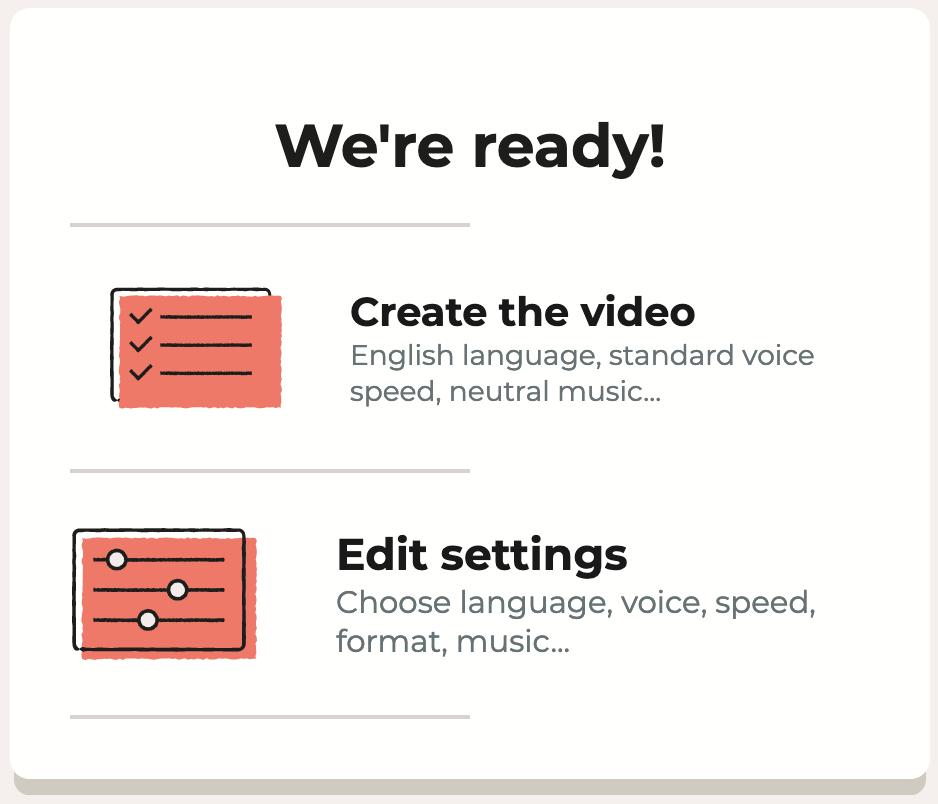
In the following screen, open the ‘Size’ drop down, and select ‘Full HD’
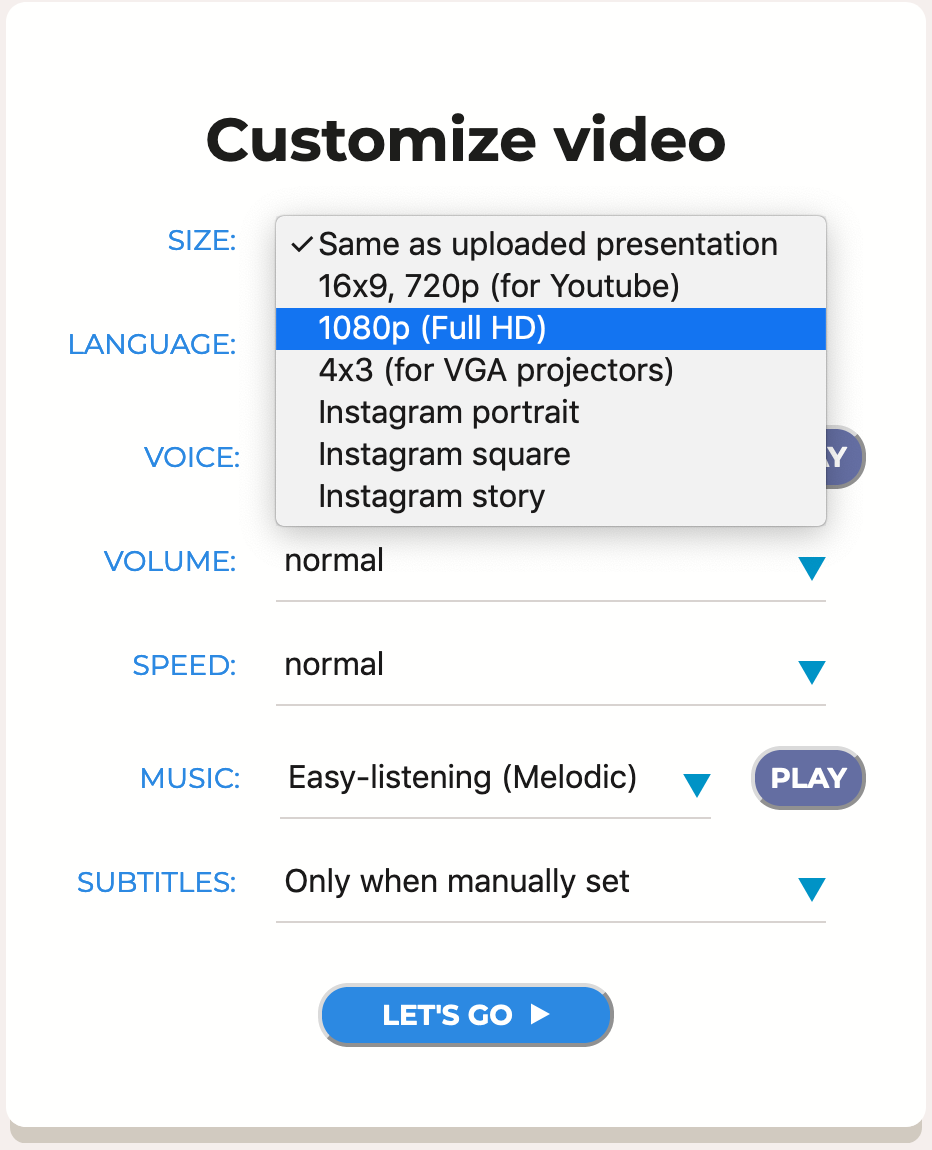
You can also adjust the other settings if you like, such as the voice and the background music. Click the Let’s go button, and that’s it. In a minute or two, Narakeet will convert your slideshow to a video, in full HD.
Use voice over video
Remember to add the voice over video text into speaker notes of your presentation, so Narakeet can create the narration audio. For more information on that, and other options for converting PowerPoint to video, check out the From PowerPoint to Video guide.
Narakeet helps you create text to speech voiceovers, turn Powerpoint presentations and Markdown scripts into engaging videos. It is under active development, so things change frequently. Keep up to date: RSS, Slack, Twitter, YouTube, Facebook, Instagram, TikTok